Configuring a custom view
Index
1 How to establish a custom view
2 "Modified" and "Document" fields
How to establish a custom view
From the “View” step you can define the columns to be displayed in the results list when you select the categories explorer.
To customize a category view you need to open the "View type" drop down list and select "Custom".
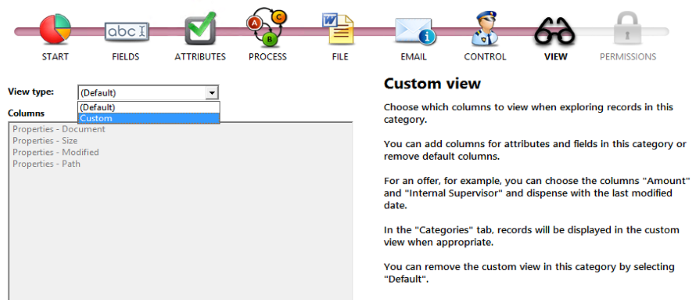
Use the + button to select fields and attributes to be displayed in the view.
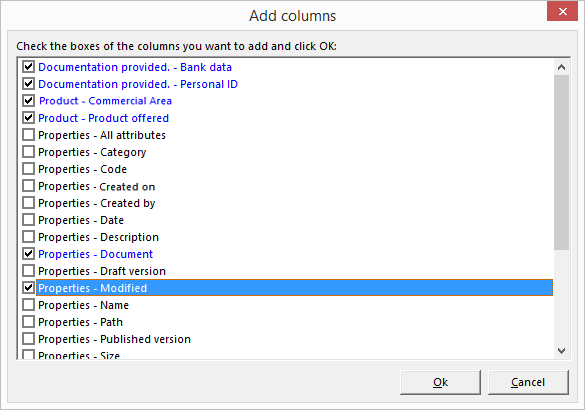
To add fields to the view click "OK". Selected fields will appear in the list of the View step.
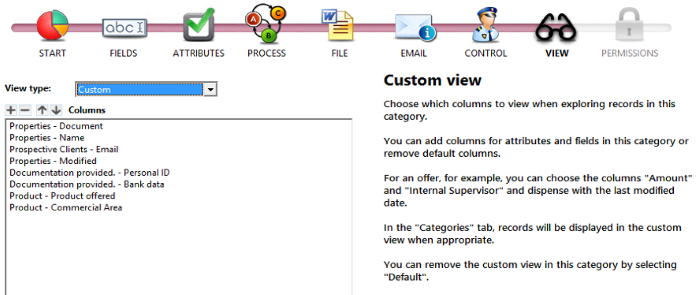
When you close the wizard and select the category "Offers" the information saved in the selected fields will be displayed.
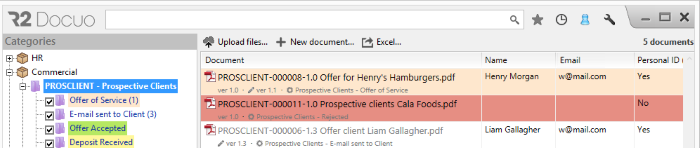
"Modified" and "Document" fields
The fields "Modified" and "Document" are special fields, and show several aspects related to the document in one single information field.
Modified
The "Modified" field shows the date the document was last modified and name of the user who modified it. It is made up of the fields "Modified by" and "Modified on".
Document
The document field provides information on the type of document, its name, description and whether the document has attachments or comments.
If you do not select the document field in the categories view, you will not be able to know the type of document nor, in the case of documents with version control, whether the document is a draft or published version.
